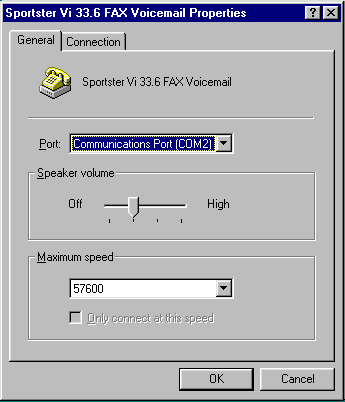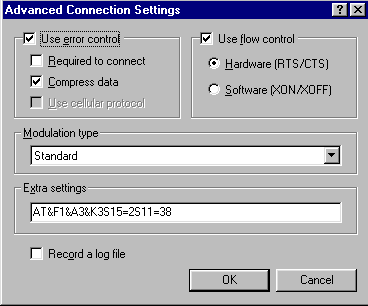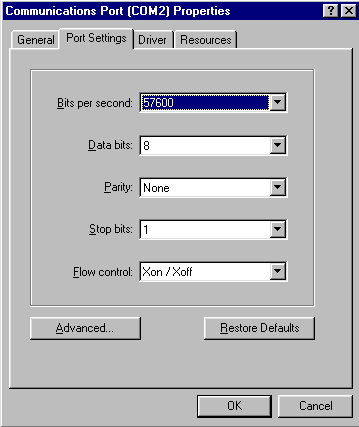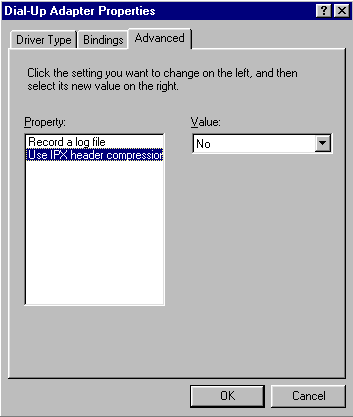|
Ping Pong?
All the references with this explanation
are regarding Windows95.
Roughly with all the whines
and moans about high pings plus the fact I was reformatting and
setting up yet again. I took the opportunity to do a little testing,
a little investigating and a little gathering of information.
This
document is made up from simple testing, a bit of common sense
and data stolen from other more advanced sites. (sorry but I wanted
a single source of info rather than the fragmented information
that is out there)
Content:
ISP
Phone Line
Modem Init Strings
Com Ports Network
Dial Up Networking
MTU Updates.
- Service Pack 1
- Winsock
- DUN1.2b
- Kernel32
- Winsock V2
- Updated IP driver
(Winsock V2)
- Updated TCP driver
(winsockV2)
- Updated Ping utility
Special
Note - Winsock Special
Note - Nuke Special
Note - DUN1.2b
|
Updates.
- Service Pack 1
- The filename is simply "setup.exe", check Microsofts
site. If you are using early windows95 then you should put
the service pack on. There is no direct benefit but it is a little
more resilient to crashes plus it plugs a problem with passwords
and "damaged" OLE server.
- Winsock 2 - WSOCKUPD.EXE. There is an updated
winsock available from Microsoft which has a more reliable TCP
stack and is said to increase speed slightly. (update
- There is a speed increase when used with the updated TCP stack
and IP drivers.)
- Dial Up Networking 1.2b - MSDUN12.EXE. One
of the latest updates in the DUN family. This replaces the complete
DUN series of programs with what is said to be a faster more
robust TCP/IP stack. It also adds other features such as PPP
server and "multilink" which enables a set of modems
to talk with another set on a remote system and by multiplexing
the signal acts as if it is one connection.
- Kernel32 - KRNLUPD.EXE. This is an updated
kernel which fix's a bunch of memory leak problems but also has
some references to helping with connections.
|
|
Special
Note - WINSOCK
Run a find from your start bar for
"winsock*.*". You only need one in your windows/system
there might be one in your windows\SYSBCKUP which is a backup
from an install of some kind. Any others will cause problems
especially if your using the wrong one!!! ie AOL Compuserv etc.
Special Note
Nuke
We've all seen or felt the effects
of network nukes. Generally these are caused through people sending
corrupt or oversized TCP packets to a host/computer. Nukes
can cause the TCP stack on a computer to simply crash (you
drop off the internet) or cause the TCP stack to freeze
(locking your computer up).
The IP and TCP updates
for winsock V2 have routines within them to ignore the oversized
and corrupt TCP packets. The effect of the lost packet is
unnoticeable.
There is a very handy utility "Skream's Port
Listener" which will help you track down who tried to
bomb you off the network.
(I'm
not suggesting that the updates will totally solve the nuke problem,
but the way I see it "if you're dumb enough to use
nuking then you're probably dumb enough to use a method that's
easily stopped").
Special
Note DUN1.2b
Some people are having problems
with this install of Dial Up Networking. The reason is DUN1.2b
needs winsock v2.2 BUT DUN1.2b does NOT install it. You should
be able to get a copy form either the Microsoft site or "TUCOWS".
Swoops
Notes
For testing I simply used
the "ping" facility built into Windows95. I basically
pinged a host with the "-t" option for three minutes
a time. (three separate sessions to make up for bad connections)
Dumped these results into a spreadsheet and worked out the min/max
and average. Using the notes on the right WITHOUT any software
updates or changes I managed to reduce a 251ms ping down to 134ms.
The PING.EXE within windows95 has some other features which I'll
be testing soon'ish. One should allow us to work out the best
TTL setting to use. The other to workout the best setting to
reduce fragmentation. This all assumes I can work out how to
do this ;)
I am hitting more and more
sites that confirm "software compression" must
be turned off when playing net-games. In this case two dial-up
connection settings would be worth while. One for general web-browsing
etc the other for games playing. |
|
ISP
- Internet Service Provider
Not a lot I can say here. Check
with friends, work colleagues and family. ISP's are business's
like any other, some are good some are bad. I've yet to find
any independent ISP reviews and no ISP is gonna advertise that
they are bad. A lot of ISP's are offering free or not so free
trails usually for a month. It might be well worth trying a few
out before settling. Normally the trials are either free or if
you decide NOT to use them you pay the normal month's fee for
the service.
Phone
Line.
Check it. Does it sound good? no
crackles, hissing or distortion. Good. Otherwise ring your phone
company and complain. They do not monitor every phone connection
in the country so you are going to have to let them know if you
have a problem and if you don't have a problem, well at least
you've made a friend at the phone company.
If you are using an extension try
unplugging the extension and using the phone without it. If it’s
the same and sounds good then we're in business. Otherwise get
the extension replaced.
|
Modem
Check the connectors. Cheap ones
are that, cheap. Expensive ones can be cheap as well so check
'em anyway. What you are looking for is good, robust, shielded
cabling no fraying and straight strong pin connectors.
Load the modem from "start
bar/settings/control panel" Choose your modem and select
"properties". Under the general tab make sure the modem
shows a maximum speed of - 57600 for 33.6 or 28.8 modems and
115200 for 56K or X2 modems. (This is important, using 115200
will SLOW a 28.8/33.6 modem).
Under the connections tab check
you are using databits=8 Parity=None and Stopbit=1. It is not
this in all cases but 99%. In the Advanced section make sure
"use error control" IS selected. Plus "Use flow
Control" is selected and have this marked as "hardware
RTS/CTS". Compress data is a bit of an odd one. Some reports
say to use it others say not to. My own testing shows little
difference, so I leave it up to you. |
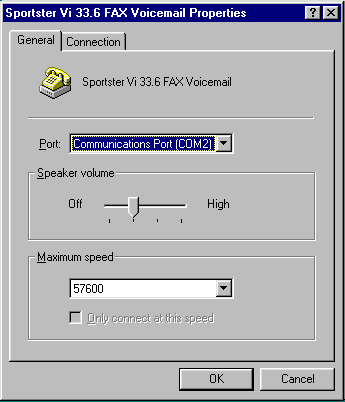
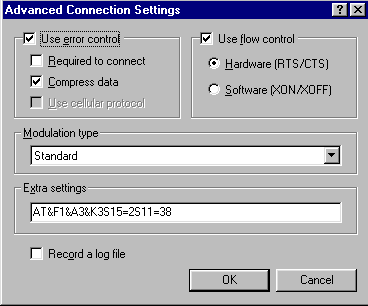
|
Init
Strings
Well with the onset of windows95,
people tend to use the initialization string less and less. But
don't be fooled, they can be important. There are so many modems
on the market I can not go through specifics, but as a general
guideline…
Disable MNP5. MNP5 is an old compression
method. At one time back in the days of 1200/2400/4800 speed
modems MNP5 was a method of the modem compressing data packets
and the receiving modem decompressing them. This in itself would
increase the basic speed of a modem. Today with higher speed
modems, MNP5 is still a feature but the time taken to compress
and decompress the data packets adds more latency to your data
stream then disabling the feature. The MNP5 compression is more
than made up with "V42bis" which is pretty standard
on all modern modem.
Another one to disable is "retrains".
Keep upshifts/downshifts knock off the retrains. This should
stop your modem deciding to shift to a lowers rate half way through
a game.
|
Com
Ports
From "start bar/settings/control
panel" choose System. Select "Device Manager"
and pick up on your communications port. IE COM2. Select "Properties"
and then "Port Settings". Make sure the Bits per second
matches the modem speed, 15200 for X2/56K and 57600 for 28.8/33.6.
OK the settings and OK the system
properties. You may need to reboot.
(This is simply
to keep your com port inline with your modem settings) |
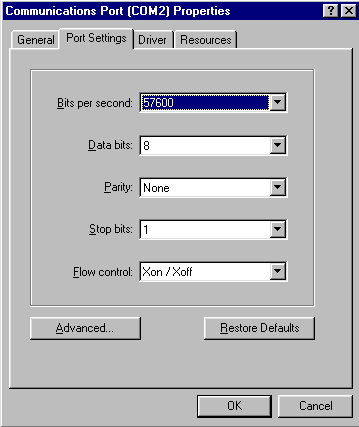
|
Network
From "start bar/settings/control
panel" choose Network. Find your "Dial Up Adapter"
and select the properties. Look at the "Bindings" tab.
Make sure TCP is checked and ALL others are unchecked.
Move to the "Advanced"
tab, select "Use IPX header compression" and mark this
as NO. Select OK to exit the Dial Up Adapter.
Next go to "TCP/IP -> Dial
Up Adapter" On the bindings uncheck everything, on the WINS
and DNS configuration make sure these are both disabled. OK the
come out of TCP/IP properties and OK to exit Network settings.
IF you do not use other network
protocols. Delete all but TCP/IP and Dial up Adapter.
(For internet calls
TCP/IP is the only protocol you want going out through the Dial
Up Adapter, others are gonna broadcast once in a while, you don't
need it.)
|
Dial
Up Networking
From "Start/Programs/Accessories"
Choose Dial Up Networking and choose the icon for your ISP. Select
the Properties for the connection and under the server types
uncheck the "log on to network" also uncheck "NetBEUI"
and "IPX/SPX Compatible". OK to exit and file/close
the folder.
(For internet calls
TCP/IP is the only protocol you want going out through the Dial
Up Adapter, others are gonna broadcast once in a while, you don't
need it.) |
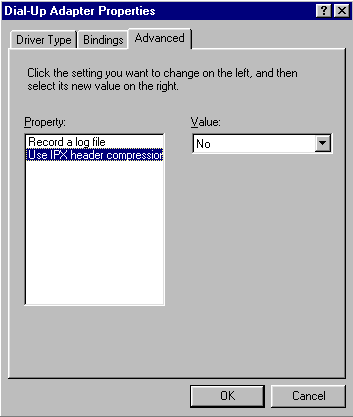
|
MTU
There are a few programs about now
which can alter the fundamental network/TCP settings used by
your computer. "MTUSpeed", "PPPBoost" and
"TweekDUN" are three contenders.
These programs change your MaxMTU
and a few other settings ie RWIN and TTL. Microsoft windows95
sets these up for a LAN, as we're using the internet and the
differences mean speed it is wise to get these changed. Check
with your ISP for the MTU or MaxMTU mine is 576 which is the
norm for an ISP. But a lot are going for 1124 which I suspect
is due to NT's clawing their way onto the providers workbenches. |